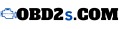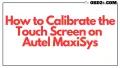How to Calibrate the Touch Screen on Autel MaxiSys: A Complete Guide
The Autel MaxiSys is a trusted tool among automotive professionals, renowned for its advanced diagnostic features. However, if the touch screen becomes unresponsive or inaccurate, it can disrupt your workflow. This guide will walk you through how to calibrate the touch screen on your Autel MaxiSys, ensuring optimal performance and responsiveness.
Why Touch Screen Calibration Matters
Calibration aligns the touch screen’s input with the corresponding points on the display. Over time, frequent use can cause the screen to lose accuracy, making touch gestures imprecise. Calibrating your Autel MaxiSys touch screen helps:
- Enhance Touch Precision: Fixes inaccurate touch responses.
- Improve Workflow: Increases efficiency during diagnostics.
- Prolong Device Life: Reduces hardware strain caused by pressing harder on the screen.
Signs Your Autel MaxiSys Needs Calibration
Before diving into the calibration process, look for these signs:
- Delayed Response: Touch inputs register slower than usual.
- Incorrect Touch Points: The screen responds far from where you touch.
- Unresponsive Areas: Certain screen sections fail to respond.
- System Errors: Repeated input errors during diagnostics.
Preparing for Touch Screen Calibration
1. Gather Necessary Tools
Before starting, ensure you have the following:
- Fully charged Autel MaxiSys device
- Stable workspace with minimal interruptions
- Clean, lint-free cloth for wiping the screen
2. Backup Important Data
Though calibration won’t delete data, it’s wise to back up your diagnostic files to avoid data loss during troubleshooting.
How to Calibrate the Touch Screen on Autel MaxiSys
Follow these step-by-step instructions to calibrate your device:
Step 1: Power On the Device
- Turn on your Autel MaxiSys.
- Wait for the main interface to load.
Step 2: Access the Settings Menu
- Tap the Home icon to access the main menu.
- Select Settings from the list of options.
Step 3: Navigate to Calibration Option
- Inside Settings, find and tap Display or Screen Calibration, depending on your device model.
Step 4: Start the Calibration Process
- Follow on-screen prompts, which typically include:
- Tapping crosshairs or points displayed on the screen.
- Ensuring precise touch for accurate calibration.
Step 5: Save and Test
- Once the process completes, tap Save or Confirm.
- Test the touch screen by navigating through various menus to ensure accurate responses.
Troubleshooting Calibration Issues
If calibration doesn’t fix the issue, try these troubleshooting tips:
1. Restart the Device
- Press and hold the power button, then choose Restart.
- Retest the screen after rebooting.
2. Check for Software Updates
- Go to Settings > System Update to see if updates are available.
- Install updates and recalibrate the screen.
3. Reset the Device to Factory Settings
- If problems persist, reset the device:
- Tap Settings > System Reset.
- Confirm the reset and set up the device anew.
Note: Resetting will erase all stored data, so back up essential files beforehand.
Maintenance Tips for Autel MaxiSys Touch Screen
To keep your Autel MaxiSys touch screen functioning smoothly, follow these maintenance tips:
1. Clean the Screen Regularly
- Use a soft, lint-free cloth to wipe the screen.
- Avoid harsh chemicals that can damage the screen surface.
2. Use a Screen Protector
- Apply a high-quality screen protector to reduce wear and tear.
3. Avoid Sharp Objects
- Never use sharp tools or pointed objects on the touch screen.
4. Store the Device Properly
- Store your device in a protective case when not in use.
FAQs about Autel MaxiSys Touch Screen Calibration
Q1: How often should I calibrate my Autel MaxiSys touch screen?
You should calibrate your device whenever you notice touch inaccuracy or after a software update.
Q2: Can I calibrate the touch screen without technical expertise?
Yes, the calibration process is user-friendly and doesn’t require advanced skills.
Q3: Why is my touch screen still unresponsive after calibration?
Persistent issues may stem from hardware damage. Contact Autel’s customer support for further assistance.
Final Thoughts
Calibrating the touch screen on your Autel MaxiSys is a straightforward process that can significantly improve your device’s functionality. By following the steps outlined in this guide, you can restore precise touch responses and maintain peak performance during automotive diagnostics.
Regular maintenance, software updates, and careful handling will keep your Autel MaxiSys running smoothly for years. If problems persist, consider professional servicing to ensure uninterrupted operation.