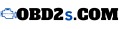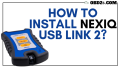How to Install NEXIQ USB Link 2?
If you’ve ever struggled with vehicle diagnostics or found yourself frustrated by tools that just don’t work as promised, the NEXIQ USB Link 2 could be your ultimate solution. This guide will walk you through the complete process of installing this cutting-edge diagnostic device, ensuring you’re up and running in no time. Whether you’re a seasoned professional or a DIY enthusiast, this detailed walkthrough has everything you need to know.
What is the NEXIQ USB Link 2?
The NEXIQ USB Link 2 is a powerful diagnostic interface tool designed for heavy-duty and medium-duty vehicles. It connects your vehicle’s onboard diagnostic system to your computer, enabling you to run advanced diagnostic software. With its lightning-fast data transfer speeds, broad compatibility, and robust design, it has become a favorite among technicians and fleet managers.
Key Features:
- Fast Connectivity: Transfers data quickly, saving you valuable time.
- Wide Compatibility: Works seamlessly with popular diagnostic programs like JPRO, Cummins Insite, and Allison DOC.
- Durability: Built to withstand demanding environments.
Prerequisites for Install nexiq usb link 2
Before diving into the installation process, make sure you have everything you need. Preparation is key to a smooth setup.
Required Hardware and Software:
- NEXIQ USB Link 2 device.
- A computer that meets the minimum system requirements (Windows 10 recommended).
- Diagnostic software compatible with your vehicle (e.g., JPRO Professional, Cummins Insite).
- Appropriate cables and adapters.
Preparation Checklist:
- Ensure your computer’s operating system is up to date.
- Download the latest NEXIQ USB Link 2 drivers from the official website.
- Secure a stable internet connection for driver and software updates.
Step-by-Step Guide to Installing NEXIQ USB Link 2
Step 1: Unbox and Inspect
Begin by unboxing your NEXIQ USB Link 2. Confirm that all components are included, such as:
- The USB Link 2 device.
- Necessary cables and adapters.
- Instruction manual.
Inspect the device for any visible damage and verify the serial number for warranty purposes.
Step 2: Install the Drivers
Drivers are essential for the device to communicate with your computer. Follow these steps:
- Visit the NEXIQ official website and navigate to the “Support” section.
- Download the latest drivers compatible with your operating system.
- Run the downloaded file and follow the on-screen installation prompts.
- Restart your computer to finalize the installation.
Step 3: Connect the Device
Now it’s time to connect your NEXIQ USB Link 2 to the vehicle and your computer:
- Plug the device into the vehicle’s diagnostic port using the appropriate cable.
- Connect the USB end to your computer.
- Wait for the computer to recognize the device. A notification will confirm a successful connection.
Step 4: Configure the Diagnostic Software
Most diagnostic programs require manual configuration to recognize the NEXIQ USB Link 2:
- Launch your diagnostic software (e.g., JPRO).
- Go to the settings menu and select the communication device option.
- Choose “NEXIQ USB Link 2” from the list.
- Run a connectivity test to ensure the setup is functioning correctly.
Troubleshooting Tips:
- Device Not Recognized: Reinstall the drivers or try a different USB port.
- Slow Connectivity: Check for damaged cables or ensure your computer meets the system requirements.
- Error Messages: Refer to the user manual or contact NEXIQ support for specific error codes.
Compatibility Table for NEXIQ USB Link 2
| Software | Version | Supported Vehicles | Additional Notes |
|---|---|---|---|
| JPRO Professional | Latest | Heavy-duty trucks | Subscription required |
| Cummins Insite | 8.x and above | Cummins engines | Free demo available |
| Allison DOC | Latest | Allison transmissions | Paid license required |
Why Choose NEXIQ USB Link 2?
The NEXIQ USB Link 2 stands out for its reliability and performance. Here’s why it’s the go-to choice:
Reliability and Speed
- It delivers fast and consistent data transfer, reducing downtime during diagnostics.
- Its durable design ensures it withstands heavy use in challenging environments.
Versatile Compatibility
- Works with a wide range of diagnostic software, making it suitable for various vehicles.
Positive Customer Feedback
- Rated 4.8/5 by hundreds of satisfied users. “This device has saved me countless hours on diagnostics,” says one reviewer.
Buying Advice for NEXIQ USB Link 2
When purchasing a NEXIQ USB Link 2, it’s essential to buy from trusted sources to avoid counterfeit products. Here’s what to consider:
Authorized Sellers:
- Purchase directly from NEXIQ or reputable distributors.
Pricing Overview:
- The device typically costs between $600-$800. Look for seasonal discounts.
Warranty and Support:
- Ensure the device comes with a valid warranty and access to customer support.
Frequently Asked Questions (FAQs)
Install Nexiq usb link 2
No, it supports heavy-duty and medium-duty vehicles. Check the compatibility table for specific models and software requirements.
Can I use the device without purchasing diagnostic software?
The device requires compatible diagnostic software to function fully. Some software offers free trials or demos.
How often should I update the drivers?
Regular updates are recommended. Check the NEXIQ website quarterly for the latest versions.