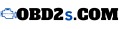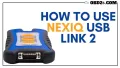How to Use NEXIQ USB Link 2: Your Ultimate Guide to Professional Diagnostics
Automotive diagnostics can often feel like a daunting task, especially when faced with complex error codes and software setups. That’s where the NEXIQ USB Link 2 shines as a game-changing tool. Designed for heavy-duty vehicles, this device provides you with accurate diagnostics, saving time and money. In this guide, you’ll learn exactly how to use the NEXIQ USB Link 2 effectively, unlocking its full potential to troubleshoot and maintain your vehicle like a pro.
What is the NEXIQ USB Link 2?
The NEXIQ USB Link 2 is a compact yet powerful diagnostic interface tool built for heavy-duty vehicles and equipment. Whether you’re a professional mechanic or an automotive enthusiast, this device connects to your vehicle’s onboard diagnostics system, giving you access to critical performance data.
Key Features:
- Multiple Protocols Supported: J1939, J1708, and CAN.
- Versatile Connectivity: USB and Bluetooth options for flexible connections.
- Software Compatibility: Works seamlessly with popular diagnostic tools like Cummins INSITE and Detroit Diesel Diagnostic Link.
- Rugged Design: Durable enough to withstand the challenges of professional workshops.
Why Choose NEXIQ USB Link 2?
Unlike generic diagnostic tools, the USB Link 2 offers precision, reliability, and compatibility with industry-grade software, making it indispensable for diagnosing modern heavy-duty vehicles.
Preparing to Use the NEXIQ USB Link 2
Before diving into diagnostics, it’s essential to prepare the necessary tools and ensure everything is set up correctly. Proper preparation will save you time and prevent connectivity hiccups.
What You’ll Need:
- A laptop or PC with diagnostic software installed.
- The NEXIQ USB Link 2 device.
- USB cable or Bluetooth dongle for connectivity.
- Vehicle with a compatible diagnostic port (OBD2 or proprietary).
Setting Up Your Workspace:
- Park your vehicle in a well-ventilated and safe area.
- Ensure your laptop is charged or connected to a power source.
- Keep all required tools and cables within easy reach.
Step-by-Step Guide to Using NEXIQ USB Link 2
Now that your tools are ready, let’s walk through the process of using the NEXIQ USB Link 2, from installation to diagnostics.
1. Install the Required Software
The USB Link 2 requires specific software for operation. Here’s how to set it up:
- Visit the official NEXIQ website to download the driver and firmware updates.
- Install the diagnostic software compatible with your vehicle (e.g., Cummins INSITE, CAT ET).
- Follow the on-screen instructions to complete the installation process.
Pro Tip: Keep your software updated to ensure compatibility with newer vehicle models.
2. Connect the NEXIQ USB Link 2 to Your Vehicle
- Using USB: Plug one end of the USB cable into your laptop and the other into the USB Link 2. Connect the device to the vehicle’s diagnostic port.
- Using Bluetooth: Pair the USB Link 2 with your laptop via Bluetooth. Ensure Bluetooth is enabled on both devices and select the correct pairing option.
Once connected, check the device’s indicator lights to confirm a successful connection.
3. Run the Diagnostic Software
- Open the installed diagnostic software on your laptop.
- Select the communication protocol (e.g., J1939 or CAN) based on your vehicle’s system.
- Perform a scan to retrieve diagnostic trouble codes (DTCs).
- Review the results, which may include engine performance data, error codes, and system health information.
4. Interpret and Address Diagnostic Codes
Each code corresponds to a specific issue. Use the software’s built-in library to decode these errors and determine the next steps for repairs or maintenance.
Pro Tip: Record error codes for future reference, especially if you need assistance from a professional mechanic.
Maximizing the NEXIQ USB Link 2’s Features
The NEXIQ USB Link 2 isn’t just a diagnostic tool; it’s a gateway to advanced vehicle insights. Here’s how to take your diagnostics to the next level.
Updating Firmware Regularly
Firmware updates ensure your device stays compatible with the latest vehicle models and protocols. Check for updates on the official NEXIQ website and follow these steps:
- Download the firmware update file.
- Connect the USB Link 2 to your laptop via USB.
- Run the update tool and follow the prompts.
Using Custom Profiles
Most diagnostic software allows you to create custom profiles for specific vehicles. This feature saves time, especially if you work with a fleet of similar vehicles.
Troubleshooting Common Issues
- Connection Problems: Ensure all cables are securely connected and the diagnostic port is functional.
- Software Errors: Restart the program and check for software updates.
- Bluetooth Pairing Issues: Unpair and re-pair the device, ensuring no other devices are interfering.
Reviews and Buying Advice
What Do Users Say About the NEXIQ USB Link 2?
The USB Link 2 is praised for its reliability and ease of use. Mechanics often highlight its ability to quickly connect and diagnose a wide range of heavy-duty vehicles.
Where to Buy:
- Amazon: Offers competitive pricing and fast shipping.
- Official NEXIQ Website: Best for authentic products with warranties.
- Local Distributors: Check for availability and promotions.
| Retailer | Price | Warranty | User Rating |
|---|---|---|---|
| Amazon | $550 | Yes | 4.8/5 |
| NEXIQ Official | $600 | Yes | 5/5 |
| Local Distributor | $530 | No | 4.5/5 |
Pro Tip: Always verify the product’s authenticity by checking its serial number.
Frequently Asked Questions (FAQs)
1. How Do I Know If My Vehicle is Compatible?
The USB Link 2 supports most heavy-duty vehicles with J1939, J1708, or CAN protocols. Refer to the user manual for specific compatibility details.
2. Can I Use the Device on Multiple Vehicles?
Yes, the USB Link 2 is designed for versatile use across different vehicles, provided you have the necessary diagnostic software.
3. Is Bluetooth Reliable for Diagnostics?
Bluetooth connectivity is stable and convenient, but for critical diagnostics, USB offers a faster and more reliable connection.
The NEXIQ USB Link 2 is more than a diagnostic tool—it’s your trusted partner for maintaining and troubleshooting heavy-duty vehicles. By following this guide, you’ll gain the confidence to address complex vehicle issues and ensure optimal performance. Whether you’re a seasoned mechanic or a DIY enthusiast, mastering the NEXIQ USB Link 2 will revolutionize your approach to vehicle diagnostics.
So, are you ready to take control of your vehicle’s health? Equip yourself with the NEXIQ USB Link 2 today and experience diagnostics like never before!