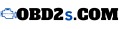When the dashboard lights on your car start blinking, you may feel a rush of panic. What’s wrong? Is it serious? Can you fix it yourself? While these questions are natural, the Tech2 Diagnosis Tool offers a simple solution. This powerful tool allows you to take control of your car’s health, enabling you to diagnose problems, clear error codes, and even reprogram your car’s system—saving you time, money, and a trip to the mechanic.
In this guide, we’ll explore everything you need to know about using the Tech2 Diagnosis Tool, from understanding how it works to performing advanced functions that can transform the way you maintain your vehicle.
What Is the Tech2 Diagnosis Tool?
The Tech2 Diagnosis Tool is a handheld diagnostic device designed to interface with your vehicle’s onboard computer. Primarily used for General Motors (GM) vehicles, this tool can also be used on some other makes like Saab and Opel. Whether you’re a professional mechanic or a DIY car enthusiast, the Tech2 allows you to get deep insights into your car’s system and troubleshoot problems quickly.
The device can access all major control modules in the car, such as the Engine Control Module (ECM), Anti-lock Braking System (ABS), Transmission, Body Control Module (BCM), and more. By using the Tech2, you can read and clear diagnostic trouble codes (DTCs), view real-time data, perform tests, and even program new keys or modules. This makes it an invaluable tool for anyone who wants to take charge of their car’s maintenance.
Key Features of the Tech2 Diagnosis Tool
Before diving into how to use the Tech2 tool, let’s first look at its key features that make it so valuable to vehicle owners:
1. Comprehensive Diagnostics
The Tech2 tool connects to your vehicle’s onboard diagnostic system (OBD) and can access a wide range of modules within the car. It reads and displays Diagnostic Trouble Codes (DTCs) from the engine, transmission, ABS, airbags, and more. This ability to read, interpret, and clear error codes is the foundation of what makes the Tech2 indispensable.
2. Real-Time Data Streaming
With Tech2, you can monitor real-time data from various sensors and systems within the vehicle. For instance, you can view engine RPM, fuel system pressure, coolant temperature, and brake pressure. This data is crucial when diagnosing complex issues like intermittent engine performance problems or fluctuating fuel efficiency.
3. Programming Capabilities
The Tech2 tool also allows you to program and reprogram various control modules within your car. You can update software on your Engine Control Unit (ECU), reprogram the Body Control Module (BCM), and even set up new keys for your vehicle. This programming capability can be useful after replacing faulty components or when you need to adjust vehicle configurations.
4. Bi-Directional Control
One of the standout features of the Tech2 tool is its bi-directional control capabilities. This means you can actively test and control components in real-time. For example, you can test individual sensors, actuators, and solenoids to ensure they are functioning correctly. This level of control allows you to quickly pinpoint the root cause of a problem.
5. Clear Diagnostic Trouble Codes (DTCs)
When your vehicle’s check engine light comes on, the Tech2 tool allows you to not only retrieve the error codes but also clear them. After performing a repair or addressing an issue, clearing the codes ensures that your car’s system resets and can start fresh without lingering error messages.
How to Set Up the Tech2 Diagnosis Tool
Setting up the Tech2 Diagnosis Tool is relatively simple, though it does require some basic steps to ensure proper functionality. Here’s how to get started:
1. Gather Your Tools
Before you begin, make sure you have everything you need:
- The Tech2 handheld device.
- A compatible vehicle interface cable.
- A PC (for the Tech2Win version, if applicable).
- The appropriate software installed on your PC (if using the Tech2Win version).
2. Connect the Tech2 to Your Vehicle
- Locate your vehicle’s OBD-II port, which is usually located under the dashboard, near the driver’s seat.
- Plug the Tech2 interface cable into the OBD-II port and connect the other end to the Tech2 device.
3. Power Up Your Vehicle
For the Tech2 tool to communicate with your vehicle’s system, the ignition needs to be in the “On” position. However, you do not need to start the engine unless specified in your vehicle’s user manual.
4. Launch the Tech2 Software
If you’re using the standalone Tech2 device, it should power on once connected. If you’re using the Tech2Win version, launch the software on your PC and ensure the Tech2 device is connected to your computer.
5. Select Your Vehicle
Once the Tech2 tool is powered on, follow the on-screen prompts to select the make, model, and year of your vehicle. This ensures the tool is properly communicating with your car’s systems.
Understanding Diagnostic Trouble Codes (DTCs)
One of the main functions of the Tech2 tool is its ability to retrieve and interpret Diagnostic Trouble Codes (DTCs) from your vehicle. These codes are generated when the car’s computer detects an issue within a system, such as the engine, transmission, or brakes.
What Are DTCs?
DTCs are alphanumeric codes that represent specific problems in your vehicle. For example, a P0300 code refers to a random misfire in the engine. The codes follow a standard format:
- P indicates a powertrain-related issue.
- B indicates a body-related issue.
- C refers to the chassis, like ABS.
- U refers to undefined issues, often related to communications between modules.
How to Retrieve DTCs with the Tech2
- Once your Tech2 tool is connected to your vehicle, select the “Scan” option on the menu.
- The Tech2 will begin scanning all the available modules in your vehicle and display any stored error codes.
- Each code will be shown with a description to help you understand what system is affected.
Clearing DTCs
After resolving the issue, you can use the Tech2 tool to clear the DTCs from your vehicle’s system. This allows you to reset the system and check if the issue reoccurs. Clearing the codes also turns off the check engine light (CEL).
Running Diagnostic Tests and Data Streaming
In addition to reading and clearing DTCs, the Tech2 tool offers real-time diagnostic testing and data streaming. This feature allows you to monitor your vehicle’s live systems, which is essential when trying to diagnose more complex issues that may not be apparent from a simple code retrieval.
How to Run Diagnostic Tests
To run a diagnostic test using the Tech2:
- Select the “Test” option from the main menu.
- Choose the specific system you want to test (engine, transmission, ABS, etc.).
- The Tech2 tool will run a series of checks, testing sensors, actuators, and control systems.
Viewing Real-Time Data
Once you’ve selected the system to monitor, the Tech2 will begin streaming live data. For example, you can view:
- Engine RPM
- Coolant temperature
- Fuel pressure
- Transmission fluid temperature
- Oxygen sensor readings
This data allows you to assess how well different systems are performing and whether any values fall outside of the normal range.
Programming and Reprogramming Your Vehicle with the Tech2
One of the most advanced features of the Tech2 tool is its programming and reprogramming capabilities. This feature allows you to make significant changes to your vehicle’s electronic systems.
Reprogramming the ECU
If you’ve replaced your Engine Control Unit (ECU) or need to update its software, the Tech2 can help. The tool can reprogram your ECU to accept the new hardware or apply the latest software updates.
Key Programming
The Tech2 tool also supports key programming, making it possible to add new keys to your car’s security system or replace lost ones. This function can save you time and money compared to going to the dealership for a key replacement.
Service Light Resets
After completing regular maintenance tasks such as an oil change, you can use the Tech2 tool to reset the service lights or maintenance reminders. This helps you keep track of your vehicle’s maintenance schedule without unnecessary indicators on your dashboard.
Tech2 Diagnosis Tool Reviews
The Tech2 Diagnosis Tool is highly regarded by both professional mechanics and DIY car enthusiasts. Here’s what users are saying:
Pros:
- Comprehensive Diagnostics: Access to a wide range of systems for full vehicle diagnostics.
- User-Friendly: While there is a learning curve, the tool’s interface is relatively straightforward once familiarized.
- Time-Saving: Allows car owners to quickly diagnose and clear issues, saving time and money.
Cons:
- Price: The Tech2 tool is an investment, especially the original GM models.
- Learning Curve: While intuitive, beginners may need time to master the various features.
Buying Advice for the Tech2 Diagnosis Tool
When buying the Tech2 tool, you’ll want to choose a reliable seller to avoid counterfeit products. Ensure that the version you buy supports the vehicles you intend to work on, as some aftermarket versions may have limited functionality.
Where to Buy
- Authorized Dealers: For the highest quality and warranty protection, purchase directly from authorized dealers.
- Online Retailers: Be sure to check the seller’s reputation before purchasing online to avoid counterfeit tools.
- Tech2Win Option: If you prefer software-based diagnostics, the Tech2Win version may be a better option.